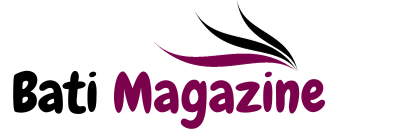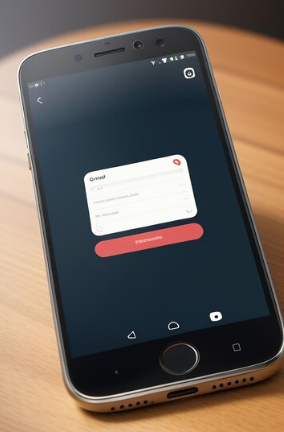In today’s fast-paced world, our smartphones have become indispensable companions that constantly keep us connected to the digital realm. While this connectivity has its merits, it also comes with a downside – the incessant barrage of notifications that demand our attention at all hours. Fortunately, Apple recognizes the need for balance and introduced a feature called “Focus” to help users regain control over their digital lives. In this article, we’ll explore how to allow or silence notifications for a Focus on iPhone, focusing on iMessage notifications and even delving into cellular trail cameras.
Allow or Silence Notifications from Specific People During a Focus
Focus is a powerful feature in iOS that allows you to customize how notifications are delivered to you based on your current activity or time of day. It enables you to create custom Focus modes tailored to specific scenarios, such as work, personal time, or sleep. One of the most significant advantages of Focus is the ability to allow or silence notifications from specific people, apps, or even entire notification categories.
To manage notifications from specific people during a Focus:
- Share your Focus Status: When you activate a Focus mode, your contacts can see your Focus status in iMessage. This informs them that you might not be available to respond to messages right away, promoting digital mindfulness.
- Allow Calls from Emergency Contacts When Notifications Are Silenced: Apple understands that some messages can be urgent. You can set up your Focus mode to allow calls from designated emergency contacts even when notifications are silenced, ensuring you won’t miss critical calls.
How to Silence Notifications on iMessage
iMessage, Apple’s proprietary messaging platform, is a hub for communication for millions of users worldwide. However, constant message notifications can be disruptive during crucial moments. Here’s how to silence iMessage notifications on iOS and Mac:
How to Silence iMessage Notifications on iOS
Follow these steps to silence iMessage notifications on your iPhone or iPad:
- Step 1: Open Settings: Tap on the “Settings” app on your iOS device.
- Step 2: Select Notifications: Scroll down and tap “Notifications.”
- Step 3: Choose Messages: Find “Messages” in the list of apps and tap on it.
- Step 4: Toggle the Switch: Locate the “Allow Notifications” toggle and switch it off. This will silence all iMessage notifications.
How to Silence iMessage Notifications on Mac
To silence iMessage notifications on your Mac, follow these instructions:
- Step 1: Open Messages: Launch the “Messages” app on your Mac.
- Step 2: Access Preferences: Click on “Messages” in the top menu bar and select “Preferences.”
- Step 3: Disable Notifications: Go to the “General” tab, and under the “Message received sound” section, uncheck the box next to “Play sound for notifications.” This will silence iMessage notifications on your Mac.
How to Silence iMessage Notifications from Unknown Senders
If you want to silence notifications specifically from unknown senders or spammers, follow these steps:
- Step 1: Open Messages: Open the “Messages” app on your iOS device.
- Step 2: Access Message Settings: Tap your profile picture or initials at the top of the Messages app to access your iMessage settings.
- Step 3: Tap Filters: In the iMessage settings, tap on “Filter Unknown Senders.”
- Step 4: Toggle the Switch: Turn on the switch next to “Filter Unknown Senders.” This will silence notifications from unknown senders or spammers.
How to Silence Notifications on iMessage FAQs (Frequently Asked Questions)
Will This Silence Notifications on All of My Apple Devices?
Yes, when you silence iMessage notifications on one Apple device, such as your iPhone, the changes will apply to all your other Apple devices linked to the same iCloud account. This synchronization ensures a consistent notification experience across your Apple ecosystem.
Can I Set iMessage to Silence on a Schedule?
Unfortunately, iOS does not offer a built-in feature to schedule when iMessage notifications should be silenced or reactivated. However, you can manually enable or disable Focus modes according to your schedule.
Will Other People Know That I Silenced My iMessages?
Yes, when you activate a Focus mode that silences notifications, your contacts on iMessage will see your Focus status, indicating that you might not be available to respond to messages immediately. This promotes transparency and encourages respectful communication.
How Do I Silence iMessage Notifications on My Apple Watch?
To silence iMessage notifications on your Apple Watch, open the “Apple Watch” app on your iPhone, go to “My Watch” > “Notifications,” and adjust your notification settings according to your preferences.
How to Block Someone on iMessage – iOS
In addition to silencing notifications, you may encounter situations where you need to block someone on iMessage to prevent further communication. Here’s how to do it on iOS:
- Step 1: Open Messages: Launch the “Messages” app on your iOS device.
- Step 2: Open the Conversation: Find the conversation with the person you want to block and open it.
- Step 3: Tap Contact: Tap the contact’s name or profile picture at the top of the conversation.
- Step 4: Scroll Down: Scroll down to find the “Block this Caller” option and tap it.
- Step 5: Confirm: Confirm the action by tapping “Block Contact.”
How to Block Someone on iMessage (With Photos) FAQs (Frequently Asked Questions)
Can I Send Someone a Message After I Block Them?
No, when you block someone on iMessage, you effectively prevent them from sending you messages. If you want to communicate with them again, you’ll need to unblock them.
How Can I Stop Getting So Many Spam Messages?
To reduce the influx of spam messages on iMessage, make sure to enable the “Filter Unknown Senders” option as mentioned earlier. Additionally, report spam messages to Apple, which helps improve their spam detection algorithms.
Exploring Beyond iMessage: Cellular Trail Cameras
Shifting gears from iMessage notifications, let’s delve into a completely different realm – cellular trail cameras. These innovative devices are designed for wildlife enthusiasts, hunters, and security-conscious individuals who want to monitor remote areas or capture wildlife activities without being physically present. Here are some frequently asked questions about cellular trail cameras:
How to Search iMessage
Searching for specific messages in iMessage is easy. Open the Messages app, tap the search bar at the top of the screen, and enter keywords, phrases, or names to find relevant messages.
How to Unsend an iMessage
If you’ve sent a message you regret, you can unsend it in iMessage. Tap and hold the message, select “More,” and then tap the trash can icon. Choose “Delete Message” to remove it from the conversation.
How to Mention Someone in iMessage
To mention someone in iMessage, type their name with the “@” symbol before it in the chat. This will highlight their name and send them a notification.
How Do I Unblock Someone on iMessage?
To unblock someone on iMessage, open the “Settings” app, go to “Messages,” then “Blocked Contacts.” Find the person you want to unblock and tap “Edit” followed by the red minus sign. Confirm the unblocking action.
I Keep Blocking Numbers, but New Spam Numbers Get Through. What Can I Do?
Spammers often use different numbers to get around blocks. To combat this, enable the “Filter Unknown Senders” feature and report spam messages to Apple.
Can You Use a Solar Panel with a Cellular Trail Camera?
Yes, many cellular trail cameras are compatible with solar panels to provide a continuous power source, eliminating the need to replace batteries frequently.
How Often Do Cellular Trail Camera Batteries Need Replacing?
The frequency of battery replacement in cellular trail cameras depends on several factors, including the camera model, battery type, and the number of pictures taken. Some cameras can last several months on a set of batteries.
Can Cellular Trail Cameras Take Pictures at Night?
Yes, many cellular trail cameras come equipped with infrared (IR) LED flash technology, allowing them to capture clear photos and videos in low-light and nighttime conditions.
Do Cellular Trail Cameras Require Data Packages?
Yes, cellular trail cameras require data plans to transmit photos and videos to your phone or email. Some manufacturers offer bundled data plans, making it convenient to stay connected.
The 5 Best Cellular Trail Cameras on Earth Today: Ranked and Reviewed
FAQs (Frequently Asked Questions)
This section provides answers to commonly asked questions about cellular trail cameras, helping readers make informed decisions about their purchase.
Conclusion
Balancing the influx of notifications in our digital lives is essential for maintaining productivity, focus, and overall well-being. Apple’s Focus feature empowers users to customize their notification experience, allowing them to silence or allow notifications from specific people and apps. By following the steps outlined in this article, you can regain control over your iMessage notifications, block unwanted contacts, and explore exciting technologies like cellular trail cameras. Whether you’re seeking peace from notification overload or aiming to capture wildlife adventures remotely, technology provides the tools you need to make it happen.